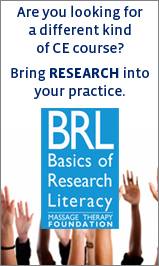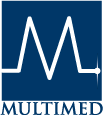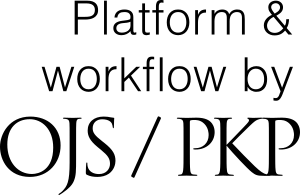Online Manuscript Submission Procedures
PUBLISHER'S ARTICLE PREPARATION SERVICE FOR AUTHORS VIA MULTIMED, INC.
The journal’s publishing firm, Multimed, Inc., provides an article preparation service to authors once an article has been accepted. This service ensures compliance with the journal’s specific author guidelines/instructions, online manuscript submission procedures, and related OJS specifications for the entire publication process. If an author requires pre-submission editorial/writing assistance, please contact the IJTMB Executive Editor.
OVERVIEW
The following information will help you submit your manuscript for electronic submission to the International Journal of Therapeutic Massage & Bodywork’s web-based peer review system. The submission process can begin when completed copies of the manuscript and supplementary files (tables document, individual illustrations files, Legends document, and any others as identified as required above) have been prepared.
You will be able to monitor the progress of your manuscript through the peer-review process.
FINAL FILE PREPARATION
The initial submission of the manuscript must be anonymized. This has two steps.
- A submission version of the manuscript should be prepared without the Title Page. Thus the submission for review begins with the title of the article, centered in 18-point normal font, followed by the Abstract or the main article page if there is no Abstract.
- With Microsoft Office documents, author identification should be removed from the properties for the file (see under File in Word), by clicking on the following, beginning with File on the main menu of the Microsoft application: File > Save As > Tools (or Options with a Mac) > Security > Remove personal information from file properties on save > Save.
Additionally, a “Comments to the Editor” document should be prepared to address any issues as identified above (such as conflicts of interest, duplicate publication, non-registration of a trial, etc.). Such cover letters often also address the fit between the manuscript material and the journal or the journal section the author wishes to submit the manuscript to, particularly if there is any question regarding the fit to the journal or the section. Comments to the Editor will be submitted as part of Step 1 of the submission process.
FINAL FILE PREPARATION
The initial submission of the manuscript must be anonymized. This has two steps.
- A submission version of the manuscript should be prepared without the Title Page. Thus the submission for review begins with the title of the article, centered in 18-point normal font, followed by the Abstract or the main article page if there is no Abstract.
- With Microsoft Office documents, author identification should be removed from the properties for the file (see under File in Word), by clicking on the following, beginning with File on the main menu of the Microsoft application: File > Save As > Tools (or Options with a Mac) > Security > Remove personal information from file properties on save > Save.
Additionally, a “Comments to the Editor” document should be prepared to address any issues as identified above (such as conflicts of interest, duplicate publication, non-registration of a trial, etc.). Such cover letters often also address the fit between the manuscript material and the journal or the journal section the author wishes to submit the manuscript to, particularly if there is any question regarding the fit to the journal or the section. Comments to the Editor will be submitted as part of Step 1 of the submission process.
USER ACCOUNT INFORMATION
Log on to the International Journal of Therapeutic Massage & Bodywork at www.ijtmb.org. Select the “Login” page. All authors, reviewers, and editors must log in to use the system. If you are already registered with the system, you may login with a username and password. From your user dashboard, click ‘New Submission’.
If you want to submit an article and do not have a username and password, you must select the “Register” on the top right hand corner of the Home page. After this, follow the instructions above to begin article submission.
SUBMISSION STEPS
Again, from your dashboard click “New Submission” which will take you to the first step of the five-step process involved in submitting a manuscript. If you wish to track articles already submitted, click on the article title listed under My Queue.
Step 1: Starting the Submission. Under “Section”, a drop-down menu allows the selection of type of article. Under “Submission Requirement”, the author should review and check off each point, indicating the article has been prepared in the proper format and has not been previously published. Paste into the provided text box any “Comments to the Editor” you have prepared about aspects of this article for which they have been suggested; other comments to the editor you wish to submit are optional. Review and checkoff the Acknowledgement and copyright statement. Click on the “Save and continue” button to proceed to the next section.
Step 2: Uploading the Submission. The system will prompt a 3 step process for uploading your files. Begin by selecting the Article Component from the dropdown list and uploading your manuscript file. Confirm that you’ve selected the correct file in steps 2. Step 3 will prompt you to upload additional files, if applicable. Click “Complete” once all files have been uploaded
Step 3: Entering the Submission’s Metadata. Enter all the fields marked with an asterisk must be completed, all other fields are optional and should be filled as necessary. Enter the list of contributors by clicking “Add Contributor” under the Abstract. Again, enter all the author fields marked with an asterisk and identify the contributor’s role in the submission.
Step 4: Confirming the Submission. This step allows the author to review the submission for completeness, note the file(s) name change in the system, note the submission file size, and upload date. Clicking on the steps will bring you back to that portion of the submission. To add additional files prior to finishing submission Click ‘2. Upload Submission’ and upload file. Once you’ve confirmed the submission, click “Finish Submission.”
REVISIONS
When you prepare a revised version of your manuscript, it is essential that you carefully follow any specific instructions given in the Editor's letter regarding the preparation of the revised manuscript. The following are expected in preparation of the revised manuscript.
- Any changes to the manuscript must be done with “track changes” turned on in the word processor being used.
- A cover letter for the editor must be prepared that outlines
- What changes were made in the manuscript/supplementary files to address reviewers’ suggestions or concerns, and
- reasons why the remaining reviewers’ suggestions or concerns should not result in changes in the manuscript/supplementary files.
Failure to do so will cause a delay in the review of your revision and may result in the return of the revision to you, without review, for proper preparation.
Revisions received more than 3 months after requested may be sent for another review cycle, at the Editor's discretion. If a revision is not received within 6 months after requested, your file may be closed.
UPLOADING THE REVISION DOCUMENTS
Log into your account, click on the name of the manuscript under “My Queue”.
Revised Manuscript and Supplementary Files: On the Review tab of your manuscript, scroll down to Revisions and click “Upload File” and complete the steps.
NOTIFYING THE EDITOR THAT REVISED DOCUMENTS HAVE BEEN SUBMITTED, AND SUBMITTING THE COVER LETTER TO THE EDITOR
The system does not automatically inform the editor that revised documents have been submitted. To notify the Editor, you will need to start a Review Discussion by clicking “Add discussion” and selecting them from the list of participants. You can write the Editor a brief note informing them that you have uploaded a revised manuscript and any revised supplementary files. You can also attach the documents within the discussion as well. Click “OK” to send this to the Editor.





.png)